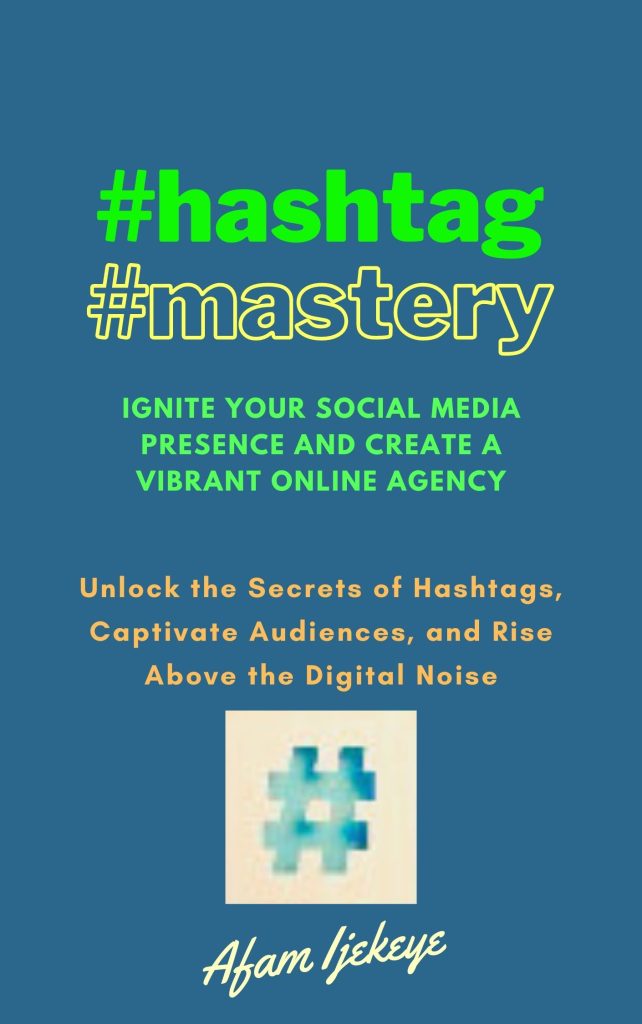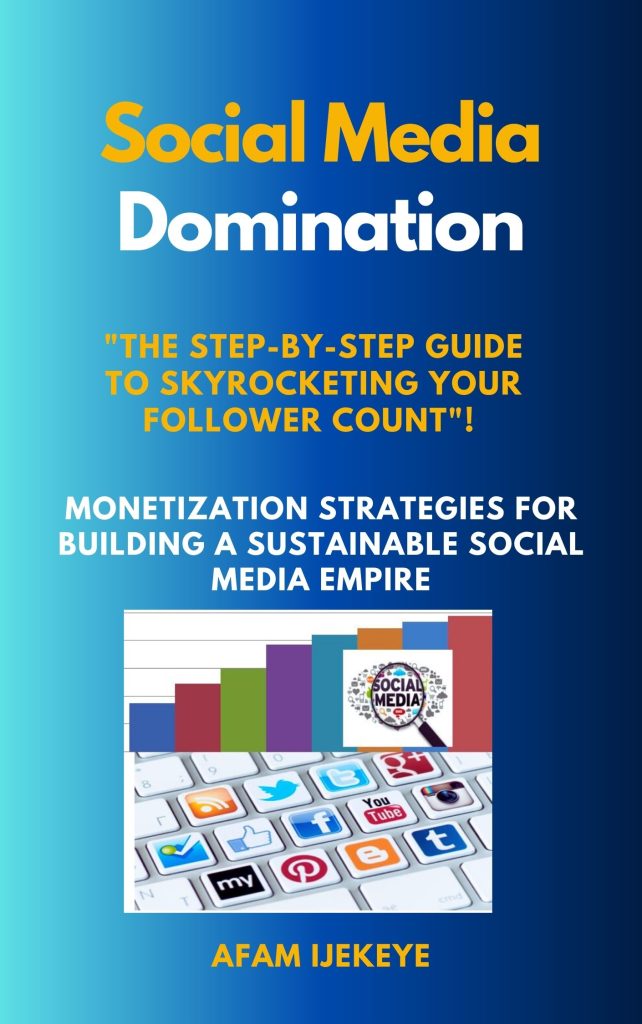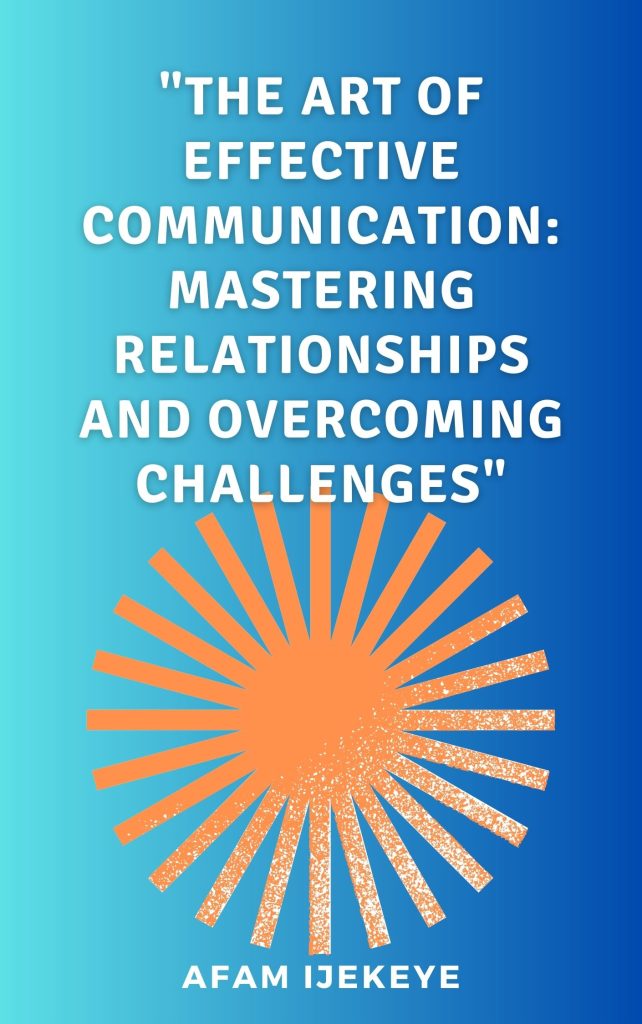Step-by-Step Beginner’s Guide to Resolving Mobile-Friendly Issues with Your WordPress Website
In an era dominated by mobile devices, ensuring your WordPress website is mobile-friendly is non-negotiable. A seamless mobile experience not only delights visitors but also boosts your website’s search engine ranking. If you’re facing mobile-friendliness issues, fear not—this guide will take you through an explorative journey to resolve them effectively.
Step 1: Identify Mobile-Friendly Issues
Begin by using Google’s Mobile-Friendly Test tool to identify potential issues. Check for text readability, button size, and viewport settings. Note down any problems you encounter.
Step 2: Optimize Images for Mobile
Images are often a culprit for slow-loading mobile pages. Use tools like Canva or Adobe Photoshop to compress and resize images without compromising quality. Smaller image sizes mean faster loading times.
Step 3: Choose a Responsive Theme
Select a responsive WordPress theme that adapts seamlessly to different screen sizes. Responsive themes ensure your website looks stunning on all devices, enhancing user experience and SEO.
I used WordPress editor to design my posts on this WordPress website.
The WordPress editor is the interface within the WordPress platform that allows users to create, edit, and format content for their website. It’s the place where you can write and structure your blog posts, pages, and other types of content without needing to write or understand code.
WordPress offers two main types of editors:
- Classic Editor: This is the traditional editor that has been part of WordPress for a long time. It provides a simple interface with a toolbar for formatting text, adding media, and creating links.
- Block Editor (Gutenberg): Introduced in WordPress 5.0, the Block Editor, also known as Gutenberg, revolutionized the content creation process. It uses a block-based approach, where each content element (text, image, video, etc.) is a separate block. This allows for more dynamic and flexible layouts.
In the Block Editor, you can choose from various content blocks, arrange them, and customize their settings. It offers a more visual and intuitive way to design your content compared to the Classic Editor.
Both editors are designed to be user-friendly, enabling individuals without technical knowledge to create and manage content for their WordPress websites effectively.
Step 4: Implement Responsive Design Techniques
Access the WordPress dashboard and adjust element visibility settings for both desktop and mobile. Create a harmonious layout by ensuring essential content remains intact on smaller screens.
Step 5: Leverage Plugins Wisely
While plugins can enhance functionality, using too many can slow down your website. Choose lightweight and reputable plugins specifically designed for mobile optimization, such as “WPtouch” or “Jetpack.”
Step 6: Prioritize Touch-Friendly Navigation
Mobile users rely on touch interaction. Optimize your navigation by using larger buttons and intuitive menus. This ensures a frustration-free browsing experience.
Step 7: Test User Experience
Preview your website on various mobile devices. Emulate user behavior by clicking links, filling out forms, and navigating through your site. Address any issues that hinder user experience.
Step 8: Maximize Page Loading Speed
Slow-loading pages discourage users. Minimize CSS and JavaScript, leverage browser caching, and consider a Content Delivery Network (CDN) to boost loading speeds.
Step 9: Utilize Google AMP
Accelerated Mobile Pages (AMP) is a Google initiative that enhances mobile loading speed. Consider implementing AMP for articles, blog posts, and other content.
Step 10: Verify Mobile-Friendly Status
After making changes, use Google’s Mobile-Friendly Test tool again to verify improvements. Google rewards mobile-friendly websites with better search engine rankings.
Step 11: Monitor and Maintain
Mobile-friendliness is an ongoing endeavor. Regularly monitor your website’s performance on mobile devices. Stay updated on new techniques and tools to adapt to evolving mobile trends.
Step 12: Seek Professional Help if Needed
If mobile-friendliness issues persist, don’t hesitate to seek help from WordPress professionals. They can identify and resolve complex problems, ensuring your site meets modern mobile standards.
If this content helped you, please leave a comment below.